前回はApp Extensionが起動されるところまででした。引き続き、App Extensionの設定と処理を見ていきます。
まず、App ExtensionのInfo.plistを修正します。
デフォルトの状態では、デバッグ用にサポートするコンテンツの設定が'TRUEPREDICATE'(つまり何でもあり)となっていますので、これを変更します。実際、リリース時には必ず変更する必要があります。
--(省略)--
<key>NSExtension</key>
<dict>
<key>NSExtensionAttributes</key>
<dict>
<key>NSExtensionActivationRule</key>
<string>TRUEPREDICATE</string>
</dict>
<key>NSExtensionMainStoryboard</key>
<string>MainInterface</string>
<key>NSExtensionPointIdentifier</key>
<string>com.apple.share-services</string>
</dict>
--(省略)--
今回はテキストデータのみを扱うことにするので、以下のように変更します。
--(省略)--
<key>NSExtension</key>
<dict>
<key>NSExtensionAttributes</key>
<dict>
<key>NSExtensionActivationRule</key>
<dict>
<key>NSExtensionActivationSupportsText</key>
<true/>
<key>NSExtensionActivationSupportsTextWithMaxCount</key>
<integer>1</integer>
</dict>
</dict>
<key>NSExtensionMainStoryboard</key>
<string>MainInterface</string>
<key>NSExtensionPointIdentifier</key>
<string>com.apple.share-services</string>
</dict>
--(省略)--
せっかくなのでアイコンも設定します。前回書いたように、Share Extensionの場合は、メニューのアイコンは、収容アプリケーションのアイコンが自動的に設定されますので、収容アプリケーション側のAssetsにアイコン画像を登録します。
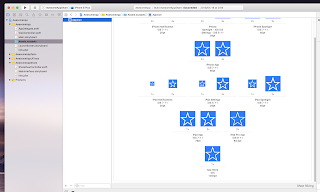 |
| 収容アプリのアイコンを設定 |
 |
| アイコンが表示されました |
※ちなみにAction Extensionの場合は、収容アプリケーションのアイコンを自動的に使用してくれないので、Extensionのターゲットの側にアイコンを用意します。
さぁ、やっとデータの取得です。App Extension側でシェアするコンテンツを取得します。ShareViewController.swiftの中を見ていきます。
isContentValid()の返値で、Postボタンの使用の可否を指定します。シェアするコンテンツのチェックなどをすると良いと思います。例えば取得するべき文字列が空の時はfalseを返すようにするとか。とりあえず今回は常にtrueを返すようにしておきます。
Postが押されたときのイベントはdidSelectPost()です。ここでコンテンツを取得します。試しにprint文で出力してみると。。。
import UIKit
import Social
import MobileCoreServices
class ShareViewController: SLComposeServiceViewController {
override func isContentValid() -> Bool {
// ここにチェックなど
return true
}
override func didSelectPost() {
guard let inputItems = self.extensionContext?.inputItems as? [NSExtensionItem] else {
return
}
guard let providers = inputItems[0].attachments as? [NSItemProvider] else {
return
}
for provider in providers {
if provider.hasItemConformingToTypeIdentifier(kUTTypeText as String) {
provider.loadItem(forTypeIdentifier: kUTTypeText as String, options: nil, completionHandler: { (item, _) in
OperationQueue.main.addOperation {
if let textItem = item as? String {
//printで出力
print("??? textItem= \(textItem)")
}
}
})
break
}
}
self.extensionContext!.completeRequest(returningItems: [], completionHandler: nil)
}
override func configurationItems() -> [Any]! {
// To add configuration options via table cells at the bottom of the sheet, return an array of SLComposeSheetConfigurationItem here.
return []
}
}
ちゃんと取得できています。
2018-01-26 01:12:27.499855+0900 AwesomeAppShare[7507:175699] [core] postButtonTapped
2018-01-26 01:12:27.507693+0900 AwesomeAppShare[7507:175699] [core] SLComposeServiceViewController-animateSendCard
2018-01-26 01:12:27.511739+0900 AwesomeAppShare[7507:175699] [core] SLComposeServiceViewController-keyboardDidChange
2018-01-26 01:12:27.861908+0900 AwesomeAppShare[7507:175699] [core] animateCardSend animation finished
??? textItem= The Dutch were in most of the Olympic sailing competitions represented by the Dutch Olympic Sailing Team.
2018-01-26 01:12:27.885422+0900 AwesomeAppShare[7507:175699] [core] SLComposeServiceViewController dealloc
2018-01-26 01:12:27.887536+0900 AwesomeAppShare[7507:175699] [core] SLSheetRootViewController dealloc
App Extensionは、できるだけ軽量である必要があります。Share Extensionのような、いわゆる「出来合いのテンプレート」だとそのまま使えばいいですが、Action Extensionのように「やろうと思えば色々できる」ものは、ついつい処理を盛りがちになってします。
そうすると、ユーザーがホストアプリケーションの共有メニューでそのExtensionを選んだときの反応が悪くなって、UXが台無しになってしまいます。
"App Extensionは、動作が高速で軽量であるとユーザが感じるようにしてください。App Extensionは素早く起動するように(1秒を大きく下回るように)設計します。起動が遅すぎるExtensionはシステムにより停止されます。"
「App Extensionプログラミングガイド」App Extensionを開発するより
そういったわけで、Extensionのターゲット内はできるだけ簡素に、収容アプリケーションにデータを渡すだけにして、主立った処理は収容アプリケーションの側で行う必要があります。
今回はここまで。
「使ってみた(App Extension編) その3」に続きます。
♪♪♪ こちらもどうぞ。 使ってみた(App Extension編) その1 使ってみた(App Extension編) その3 使ってみた(App Extension編) その4 使ってみた(App Extension編) その5 使ってみた(App Extension編) おまけ
